The Day the Internet Slowed Down—and How I Fixed It Fast
It was a regular Thursday morning—until my phone buzzed. The general manager was on the line, clearly frustrated. She couldn’t log into SAP. “The internet’s crawling,” she said. “Can you do something about it?”
Challenge accepted.
Without wasting a minute, I grabbed my laptop and sprang into action. I knew that identifying the real problem quickly was key. My first move? Run a speed test—fast, simple, and revealing. Here’s how I did it, step by step:
Step 1
Visit Speedtest.net 🌐 to quickly check your internet speed! 🚀
Step 2
Open the Command Prompt (CMD) 💻 and perform a quick ping test to your ISP 🌐 and other IP addresses to check for any network delays ⏳ or issues (e.g., 4.2.2.2).
Step 3
Check the router's LED indicators 💡 for any unusual blinking patterns 🔄 that may indicate connectivity issues 🌐.
Step 4
Check the back of the router 🔌 to confirm that all essential lights 💡 are on and functioning correctly.
Step 5
To perform a more accurate speed test 📊, connect your laptop directly to the router 🖥️ using an Ethernet cable. This connection bypasses switches, firewalls, and servers 🔒, resulting in a faster and cleaner signal. Next, configure your Ethernet adapter settings ⚙️ with a static IP by entering the following details: IP address, Subnet Mask, Gateway, and DNS, as shown below.
Step 6
Open the Command Prompt 🖥️ and ping the ISP's IP address 🌐 to check for connectivity issues. The example below highlights a misconfiguration in the IP settings ⚠️.
Step 7
Restart the Internet Service Provider 🌐, endpoint routers 🔄, switches 🔌, firewall 🔥, and server 💻 in that order. This should resolve the issue unless it's related to the Internet Service Provider itself.


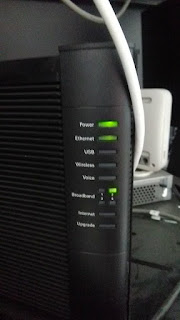



Very smart as always
ReplyDeleteJust next to you. thank you
Delete